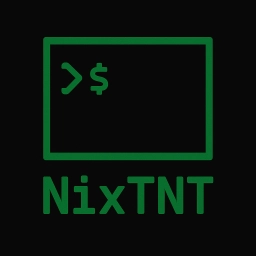Unlocking Permissions: Secure Your Files the Right Way
published: , by nixtnt
Understanding file permissions is one of the most crucial skills for anyone working with *nix systems. Whether you're a newcomer exploring Linux for the first time or a homelab enthusiast setting up services on your network, mastering permissions will help you secure your files while maintaining the necessary functionality. This comprehensive guide will walk you through the fundamentals of *nix file permissions, demonstrate how to use the essential chmod and chown commands, and provide practical examples to build your confidence.
What Are File Permissions?
File permissions are a security mechanism that controls who can access files and directories on *nix systems. Every file and directory has a set of permissions that determine what actions different users can perform. These permissions form the foundation of *nix security, protecting your data from unauthorised access whilst allowing legitimate users to work with the files they need.
When you create a file or directory, the system automatically assigns default permissions based on your user account and system settings. However, you can modify these permissions to suit your specific security and collaboration requirements.
The Three Permission Types
*Nix systems use three basic permission types for files and directories:
- Read (r) - Allows viewing the contents of a file or listing the contents of a directory
- Write (w) - Permits modifying a file's contents or creating, deleting, and renaming files within a directory
- Execute (x) - Enables running a file as a program or accessing files within a directory
For directories, the execute permission has a special meaning: it allows you to "enter" the directory and access files within it. Without execute permission on a directory, you cannot navigate into it even if you have read permissions.
Understanding Permission Groups
Permissions are assigned to three distinct groups of users:
- User (u) - The owner of the file or directory, typically the person who created it
- Group (g) - Members of the group that owns the file or directory
- Others (o) - Everyone else on the system who doesn't fall into the above categories
This three-tier system allows for flexible access control, enabling you to grant different levels of access to different categories of users.
Reading Permission Strings
When you use the ls -l command to view detailed file information, you'll see permission strings that look like this: -rw-r--r-- or drwxr-xr-x. These strings might seem cryptic at first, but they follow a logical pattern.
The first character indicates the file type:
-for regular filesdfor directorieslfor symbolic links
The remaining nine characters represent permissions in groups of three, reading from left to right:
- Characters 2-4: User (owner) permissions
- Characters 5-7: Group permissions
- Characters 8-10: Others permissions
Within each group, the positions represent read, write, and execute permissions, respectively. If a permission is granted, you'll see the corresponding letter (r, w, or x). If a permission is denied, you'll see a dash (-).
For example, -rw-r--r-- means:
- Regular file
- User: read and write (
rw-) - Group: read only (
r--) - Others: read only (
r--)
Octal Notation: A Numerical Approach
Whilst symbolic notation uses letters, octal notation represents permissions with numbers. This system is particularly useful when working with the chmod command.
Each permission has a numerical value:
- Read (r) = 4
- Write (w) = 2
- Execute (x) = 1
To calculate the octal value for a permission group, you add the values of the granted permissions together:
rwx= 4 + 2 + 1 = 7 (full permissions)rw-= 4 + 2 + 0 = 6 (read and write)r-x= 4 + 0 + 1 = 5 (read and execute)r--= 4 + 0 + 0 = 4 (read only)
Common permission combinations include:
- 755: Full permissions for owner, read and execute for group and others
- 644: Read and write for owner, read only for group and others
- 600: Read and write for owner only, no permissions for others
The chmod Command: Changing Permissions
The chmod (change mode) command allows you to modify file and directory permissions. You must be either the owner of the file or have superuser privileges to change permissions.
Symbolic Mode
Symbolic mode uses letters and operators to specify permission changes:
chmod u+x script.sh # Add execute permission for user
chmod g-w document.txt # Remove write permission for group
chmod o=r public_file.txt # Set others to read only
chmod a+r shared_file.txt # Add read permission for all
The operators work as follows:
+adds permissions-removes permissions=sets exact permissions (removing others)
Octal Mode
Octal mode uses three-digit numbers to set permissions directly:
chmod 755 script.sh # rwxr-xr-x
chmod 644 document.txt # rw-r--r--
chmod 600 private_file.txt # rw-------
Recursive Changes
The -R flag applies permission changes recursively to directories and their contents:
chmod -R 755 /path/to/directory
The chown Command: Changing Ownership
The chown (change owner) command modifies file and directory ownership. This command typically requires superuser privileges, as only the root user can change file ownership to another user.
Basic Syntax
chown user:group filename # Change both user and group
chown user filename # Change user only
chown :group filename # Change group only
Practical Examples
chown alice document.txt # Change owner to alice
chown bob:developers script.sh # Change owner to bob, group to developers
chown :www-data website.html # Change group to www-data
Recursive Ownership Changes
Like chmod, chown supports recursive operations:
chown -R alice:users /home/alice/projects
Special Permissions: Advanced Control
Beyond basic permissions, *nix systems offer three special permission types that provide additional control:
SetUID (Set User ID)
When set on an executable file, SetUID allows the file to run with the permissions of the file's owner rather than the user executing it. This is commonly used for system utilities that need elevated privileges:
chmod u+s program # Set SetUID
chmod 4755 program # Octal notation with SetUID
SetGID (Set Group ID)
SetGID works similarly to SetUID but applies to group permissions. When set on a directory, new files created within it inherit the directory's group ownership:
chmod g+s directory # Set SetGID
chmod 2755 directory # Octal notation with SetGID
Sticky Bit
The sticky bit, when applied to a directory, ensures that only the file owner can delete or rename files within that directory. This is commonly used on directories like /tmp:
chmod +t directory # Set sticky bit
chmod 1755 directory # Octal notation with sticky bit
Security Best Practices
Effective permission management requires following security best practices:
Apply the Principle of Least Privilege
Grant users only the minimum permissions necessary to perform their tasks. Avoid giving broad access rights when specific, limited permissions will suffice.
Use Groups Effectively
Instead of assigning permissions to individual users, create groups based on roles and assign permissions to these groups. This approach simplifies management and reduces the risk of permission errors.
Regular Permission Audits
Periodically review file permissions to ensure they remain appropriate. Remove unnecessary permissions and update access rights as user roles change.
Avoid Overly Permissive Settings
Permissions like 777 (full access for everyone) should be avoided except in very specific circumstances. Such settings violate the principle of least privilege and create security vulnerabilities.
Common Permission Scenarios
Web Server Files
For web server content, consider using more restrictive permissions than the commonly suggested 755 for directories and 644 for files. Instead, use 750 for directories and 640 for files to prevent unauthorised access by other users on the system.
Script Files
Executable scripts typically need execute permissions for the owner and potentially for group members:
chmod 755 script.sh # Executable by everyone
chmod 750 script.sh # Executable by owner and group only
Configuration Files
Configuration files often contain sensitive information and should have restrictive permissions:
chmod 600 config.conf # Read/write for owner only
chmod 640 config.conf # Read/write for owner, read for group
Understanding Default Permissions: umask
The umask command controls the default permissions for newly created files and directories. It works by specifying which permissions to remove from the default settings.
The default permissions are typically 666 for files and 777 for directories. The umask value is subtracted from these defaults to determine the actual permissions assigned to new files.
Common umask values include: - 022: Removes write permissions for group and others - 077: Removes all permissions for group and others - 002: Removes write permissions for others only
Troubleshooting Permission Issues
When you encounter permission-related errors, consider these common solutions:
"Permission Denied" Errors
Check if you have the necessary permissions to access the file or directory:
ls -l filename # Check current permissions
whoami # Verify your username
groups # Check your group memberships
Cannot Execute Scripts
Ensure the script has execute permissions:
chmod +x script.sh # Add execute permission
Cannot Access Directories
Verify that you have execute permissions on the directory:
ls -ld directory_name # Check directory permissions
Conclusion
Mastering file permissions is essential for maintaining security and functionality in *nix systems. By understanding the three permission types (read, write, execute), the three user categories (user, group, others), and the tools available to manage them (chmod and chown), you can effectively control access to your files and directories.
Remember to follow security best practices by applying the principle of least privilege, using groups for efficient management, and regularly auditing permissions. Whether you're securing a personal homelab or managing a production server, these fundamentals will serve you well throughout your *nix journey.
As you continue exploring *nix systems, you'll find that permissions become second nature with practice. Start with simple permission changes on non-critical files, and gradually build your confidence with more complex scenarios. The investment in understanding permissions will pay dividends in both security and system administration skills.