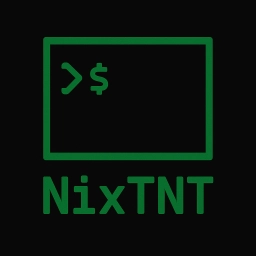Essential Navigation Commands for *Nix Newcomers
published: , updated: , by nixtnt
Introduction: Your First Steps in Unix-like Navigation
Welcome to the first article in our “File System Essentials” series. This series is designed to help you build a strong foundation in Unix-like systems. If you’re new to Linux, BSD, or any Unix-inspired operating system, understanding how to navigate the file system is your first milestone. This article introduces you to the essential navigation commands: pwd, ls, and cd, and shows you how to confidently explore the directory tree.
Why File System Navigation Matters
Every Unix-like system organizes its files in a hierarchical directory structure, often visualized as a tree. Whether you’re managing your homelab, tinkering with a Raspberry Pi, or just learning the ropes, knowing how to navigate this structure is crucial. Mastering these basics sets you up for everything from editing configuration files to managing user data and troubleshooting issues.
The Three Pillars: pwd, ls, and cd
Let’s break down the core commands you’ll use every day.
1. pwd — Print Working Directory
- What it does: Displays the full path of your current location in the file system.
- Why it matters: It’s your compass. If you ever get lost,
pwdtells you exactly where you are.
$ pwd
/home/yourusername
2. ls — List Directory Contents
- What it does: Shows the files and folders in your current directory.
- Basic usage:
ls(lists the names of files and directories)
- Common options:
ls -l(long format, with details)ls -a(shows hidden files)
- Why it matters: Quickly see what’s available, check for hidden files, or get file details.
$ ls
Documents notes.txt
$ ls -l
drwxr-xr-x 2 yourusername users 4096 Jul 5 Documents
-rw-r--r-- 1 yourusername users 220 Jul 5 notes.txt
3. cd — Change Directory
- What it does: Moves you into a different directory.
- Usage examples:
cd Documents(move into the Documents folder)cd ..(move up one level)cd /(go to the root directory)cd ~(jump to your home directory)
- Why it matters: Lets you traverse the directory tree to access files and folders anywhere on the system.
$ cd /etc
$ pwd
/etc
Practical Navigation Scenarios
- Moving between directories: Use
cdto jump between locations. Combine withlsto see what’s available before you move. - Finding your way home: Typing
cdwith no arguments orcd ~always returns you to your home directory. - Checking your location: If you’re unsure where you are,
pwdis your best friend. - Listing everything, including hidden files: Hidden files (those starting with a dot) are common in Unix-like systems. Use
ls -ato reveal them.
Common Pitfalls and Pro Tips
- Case sensitivity: Unix-like file systems are case-sensitive,
Documentsanddocumentsare different directories. - Relative vs. absolute paths:
- Relative path:
cd Documents(navigates from your current location) - Absolute path:
cd /home/yourusername/Documents(navigates from anywhere in the file system)A relative path describes the location of a directory or file in relation to your current directory, while an absolute path always starts from the root (
/) and specifies the full location.
- Relative path:
- Tab completion: Press the Tab key while typing a directory or file name to auto-complete it. This saves time and reduces errors.
- Getting unstuck: If you see errors like "No such file or directory," double-check your spelling and path.
Conclusion: Build Confidence, One Command at a Time
Mastering pwd, ls, and cd is the gateway to everything else you’ll do in Unix-like systems. Practice these commands, experiment with options, and don’t be afraid to explore. In our next article, we’ll dive into creating, moving, and deleting files and directories, taking your skills to the next level.
Further Reading:
- Try running each command in your terminal as you read.
- Explore the
manpages:man ls,man cd,man pwdfor more details and options.